NTP and Networking [4A, 49]
The NTP and Networking cards have interfaces that allow the user to communicate outside of the normal channels that the SecureSync provides.
The 4A card, for instance, provides (4) 1 Gb NTP Server Outputs that can operate independently of the unit network.
The Ethernet ports provided on the NTP and Networking cards are designed for machine-to-machine network communication providing NTP functions. There is no management interface access through these cards. Settings are available for these Ethernet ports through the Web UI (login is available through the usual means).
Quad 1 Gb NTP Server [-4A]: Specifications
- Inputs/Outputs: (4) Gigabit Ethernet
- Connectors: SFP Ports (4x)
- Management: Enabled or Disabled (NTP server only)
- Maximum Number of Cards: 2
- Ordering Information: 1204-4A: Quad Gigabit Ethernet
1204-4A option card rear plate
Dual 1 Gb NTP Server [-49]: Specifications
- Inputs/Outputs: (2) Gigabit Ethernet
- Connectors: SFP Ports (2x)
- Management: Enabled or Disabled (NTP server only)
- Maximum Number of Cards: 2
- Ordering Information: 1204-49: Dual Gigabit Ethernet
1204-49 option card rear plate
Hardware
Cards in this category have SFP interface(s) that accept any number of brands chosen by the user.
Safran has successfully tested the following SFP models with the Gb Networking cards:
- Bel SFP-1GBT-05 (available from Safran as SFP-COPPER)
- Finisar FCLF8522P2BTL
- Molex 1837022037
- Avago AFBR-5710LZ (available from Safran as SFP-FIBER-MM)
- Finisar FTLF1318P3BTL (available from Safran as SFP-FIBER-SM)
The following SFP models are NOT approved for use with cards of this type (found to be incompatible in testing):
- Arista SFP-1G-T
Networking
To configure the network information on this set of cards, navigate to MANAGEMENT > Network Setup.
In the Actions Panel, select Configure xxxx 1GBE (Slot x).
In the xxxx 1GBE (Slot x) Network Status window, each of your Ethernet ports will be listed, along with their status.

To view the network information for each port, click on the information icon.
To edit the network information, click on the gear icon.
xxxx 1GBE (Slot x) Edit Interface Settings: eth* Window
Add your network information in the following fields to edit or add network information to an Ethernet port. (Some selections will reveal or hide additional fields).
General Status tab:
- Enable Interface [checkbox]
- Auto-connect [checkbox]
- MTU (0=auto)
IPv4 Status tab
- Enable DHCP [checkbox]
- Address
- Subnet Mask
- Gateway
- Ignore Auto DNS? [checkbox]
- Ignore Auto Routes? [checkbox]
- Primary DNS
- Secondary DNS
IPv6 Status tab
- Enable DHCP [checkbox]
- Address
- Subnet prefix
- Gateway
- Ignore Auto DNS? [checkbox]
- Ignore Auto Routes? [checkbox]
- Primary DNS
- Secondary DNS
NTP
To configure NTP on this set of option cards, navigate to MANAGEMENT > NTP Setup.
In the Actions panel, select the Configure xxxx 1GBE (Slot x) button.
In the xxxx 1GBE (Slot x) NTP Status window are four tabs:
In the General Status tab:
- Enable or disable NTP
- Enter Symmetric Keys
- Enter Access Restrictions
In the Ref-Clocks tab:
- The phc0 of your host unit will be listed (the time reference provided to the card)
In the Servers tab:
- View a list of configured servers and click Edit Servers to add or edit them.
- In the NTP Servers window, click on the plus sign to add additional servers by entering information into the following fields:
- Host
- Min Poll Interval
- Max Poll Interval
- Symmetric Key
- Enable Burst [checkbox]
- Enable Iburst [checkbox]
- Mark ad Preferred [checkbox]
In the Peers tab:
- View a list of configured peers and click Edit Peers to add or edit them.
- In the NTP Peers window, click on the plus sign to add additional servers by entering information into the following fields:
- Host
- Min Poll Interval
- Max Poll Interval
- Symmetric Key
- Enable Burst [checkbox]
- Enable Iburst [checkbox]
- Mark ad Preferred [checkbox]